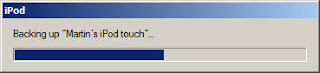
Wednesday, August 13, 2008
Apple iPhone and iPod Touch Backup Times
The backup process on the Apple iPhone and iPod Touch appear to take a very long period of time, sometimes several hours or more. I assume transferring all of the data over USB 2.0 just takes a very long time. I also think if you store a large amount of email messages on your phone that it significantly increases the backup time. When I am in a hurry and can't wait for the backup process, I usually click to cancel the backup so that the synchronization process is triggered. When I get a chance, I will be looking for some other work-arounds here.
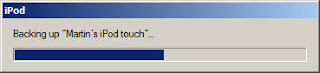
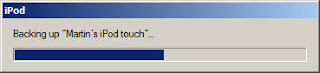
Will the iPhone 2.0.1 fix the White Apple Logo Screen of Death
I will install the Apple iPhone 2.0.1 update and hope it finally resolves the White Apple Logo Screen of Death issues.
With the iPhone 2.0, I was usually able to resolve this by holding [Home] for 10 or more seconds and patiently waiting for my iPhone main menu to reappear.
Here are the previous steps I've used to address the White Apple Logo Screen of Death.
- The the iPhone crashes or freezes and tries to reboot displaying the black screen with the apple logo (iPhone Black Screen of Death)
- A black start screen with the white Apple logo appears then immediately quits.
Here are the steps that I've been using to address these issues.
1. RESET APPLICATION
Press and hold the [Home] button for at least ten seconds, until the application you are using quits.
2. TURN IPHONE OFF
Press and hold the Sleep/Wake button for a few seconds until the red slider appears and then slide the slider. Then press and hold the Sleep/Wake button until the white Apple logo appears.
3. RESET IPHONE
Press and hold the Sleep/Wake button and the Home button until the Apple log appears.
4. REDOCK THE IPHONE
Reattach the phone to iTunes.
5. DELETE IPHONE APPLICATION AND RESYNC
Delete the application from the iPhone by pressing and holding any icon until they start jiggling. Then click X in the top left of the application to delete it.
Resync your iPhone.
6. DELETE THE APPLICATION FROM ITUNES AND RESYNC
Delete the application from the iPhone by pressing and holding any icon until they start jiggling. Then click X in the top left of the application to delete it.
Delete the application from iTunes. (note: if your application is deleted from both iTunes and your iPhone you can still re-download it without paying for it twice.)
Resync your iPhone.
7. Apple iCare or the Apple Store
I noticed that some people have called Apple iCare or setup an appointment at the Apple Store to resolve this. I have not yet used any of those options.
With the iPhone 2.0, I was usually able to resolve this by holding [Home] for 10 or more seconds and patiently waiting for my iPhone main menu to reappear.
Here are the previous steps I've used to address the White Apple Logo Screen of Death.
- The the iPhone crashes or freezes and tries to reboot displaying the black screen with the apple logo (iPhone Black Screen of Death)
- A black start screen with the white Apple logo appears then immediately quits.
Here are the steps that I've been using to address these issues.
1. RESET APPLICATION
Press and hold the [Home] button for at least ten seconds, until the application you are using quits.
2. TURN IPHONE OFF
Press and hold the Sleep/Wake button for a few seconds until the red slider appears and then slide the slider. Then press and hold the Sleep/Wake button until the white Apple logo appears.
3. RESET IPHONE
Press and hold the Sleep/Wake button and the Home button until the Apple log appears.
4. REDOCK THE IPHONE
Reattach the phone to iTunes.
5. DELETE IPHONE APPLICATION AND RESYNC
Delete the application from the iPhone by pressing and holding any icon until they start jiggling. Then click X in the top left of the application to delete it.
Resync your iPhone.
6. DELETE THE APPLICATION FROM ITUNES AND RESYNC
Delete the application from the iPhone by pressing and holding any icon until they start jiggling. Then click X in the top left of the application to delete it.
Delete the application from iTunes. (note: if your application is deleted from both iTunes and your iPhone you can still re-download it without paying for it twice.)
Resync your iPhone.
7. Apple iCare or the Apple Store
I noticed that some people have called Apple iCare or setup an appointment at the Apple Store to resolve this. I have not yet used any of those options.
Saturday, August 02, 2008
Monday, July 28, 2008
Cuil.com - A new Search Engine - First look
Here are my initial thoughts about cuil.com (pronounced "cool"), the search engine by several former Google employees.

- Today it timed out several times, although I'm sure they will eventually fix that (i.e. the Twitter message, too much traffic.)
- The images in the search results are not very relevant, i..e. when I search or cuil myself, the first result is correctly my linkedin.com profile page but I get some Asian characters rather than a photo. That's a little bit annoying...
- I don't think it's as relevant as Google, not that Google is always that relevant.
- I will say that it bothers me not to see any ads....or maybe the fact that I can't protect my beachhead and insert my ads.

Monday, July 21, 2008
AT&T 3G Speed - How fast is it?
Updating iPhone Applcations - Steps to Install iPhone Updates
After downloading my first iPhone App or Application, I wondered if the third party developer upgraded their application:
1. Would I get the free upgrade?
2. How would I be notified of the upgrade?
I finally figured it out the answers to these questions and it prompted some other issues too.
3. First of all, the App Store icon will have a number in the upper right corner notifying you if an application update is available. If you tap it, you will be given a list of the updates available to your iPhone, similar to Mac Software Update or Windows Update.
I, tried to update some of the applications from wireless home network while sitting on the couch watching television. What I discovered is that most of the applications that were previously crashing or were not operational were on the list, i.e. Version 1.0.1, 1.1, 1.2 etc. I also discovered the following:
4. The best way to upgrade is to do so from your PC. Open iTunes, under Library click Applications. On the rigth bottom of the screen, click "Check for Updates". The upgrading worked best for me if I upgraded while connected to iTunes and with my phone connected to my PC rather than using the iPhone connected to your home wireless network. After you upgrade and synch, your updated applications will be installed.
Note: If you are upgrading using your home wireless network or Edge (not advisable, it takes forever) the application updating goes through several steps: a) You tap Update and/or Install on your iPhone or iPod Touch Upgrade Application Screen and you wait a few seconds or more then the application icon would be displayed on the screen with; b) A "Loading" message a progress bar displayed under the application icon; c) An "Installing" with the progress bar displayed under the icon; d) If the application upgrade was successful the Application title name would appear under the icon.
During this upgrade installation/loading time, I wondered if I could use the other features on the iPhone without causing an installation issue? I ran some test including dialing my phone and I was able to receive a call while the application was installing.
There is an Update All screen. When I clicked on this for six applications needing updates, it took about 25 minutes (similar to Windows Update and much longer than most Mac Software Updates). This is probably the best option but I'm still not sure what happens if an error occurs with one of the software updates.
7. Lastly, some of the applications took a very long time to install both when using a PC and without, so make sure you have set aside more than just a few minutes to do this.
Here is a new KB article on the Apple Support Site listing this process.
1. Would I get the free upgrade?
2. How would I be notified of the upgrade?
I finally figured it out the answers to these questions and it prompted some other issues too.
3. First of all, the App Store icon will have a number in the upper right corner notifying you if an application update is available. If you tap it, you will be given a list of the updates available to your iPhone, similar to Mac Software Update or Windows Update.
I, tried to update some of the applications from wireless home network while sitting on the couch watching television. What I discovered is that most of the applications that were previously crashing or were not operational were on the list, i.e. Version 1.0.1, 1.1, 1.2 etc. I also discovered the following:
4. The best way to upgrade is to do so from your PC. Open iTunes, under Library click Applications. On the rigth bottom of the screen, click "Check for Updates". The upgrading worked best for me if I upgraded while connected to iTunes and with my phone connected to my PC rather than using the iPhone connected to your home wireless network. After you upgrade and synch, your updated applications will be installed.
Note: If you are upgrading using your home wireless network or Edge (not advisable, it takes forever) the application updating goes through several steps: a) You tap Update and/or Install on your iPhone or iPod Touch Upgrade Application Screen and you wait a few seconds or more then the application icon would be displayed on the screen with; b) A "Loading" message a progress bar displayed under the application icon; c) An "Installing" with the progress bar displayed under the icon; d) If the application upgrade was successful the Application title name would appear under the icon.
During this upgrade installation/loading time, I wondered if I could use the other features on the iPhone without causing an installation issue? I ran some test including dialing my phone and I was able to receive a call while the application was installing.
There is an Update All screen. When I clicked on this for six applications needing updates, it took about 25 minutes (similar to Windows Update and much longer than most Mac Software Updates). This is probably the best option but I'm still not sure what happens if an error occurs with one of the software updates.
7. Lastly, some of the applications took a very long time to install both when using a PC and without, so make sure you have set aside more than just a few minutes to do this.
Here is a new KB article on the Apple Support Site listing this process.
Tuesday, July 15, 2008
iPhone Applications Crashing - Steps to Resolve
I've encountered several incidents of iPhone 2.0 Applications crashing when they are launched.
- The the iPhone crashes or freezes and tries to reboot displaying the black screen with the apple logo (iPhone Black Screen of Death)
- A black start screen with the Apple logo appears then immediately quits.
Here are the steps that I've been using to address these issues.
1. RESET APPLICATION
Press and hold the [Home] button for at least six seconds, until the application you are using quits.
2. TURN IPHONE OFF
Press and hold the Sleep/Wake button for a few seconds until the red slider appears and then slide the slider. Then press and hold the Sleep/Wake button unti the Apple logo appears.
3. RESET IPHONE
Press and hold the Sleep/Wake button and the Home button until the Apple log appears.
4. REDOCK THE IPHONE
Reattach the phone to iTunes.
5. DELETE IPHONE APPLICATION AND RESYNC
Delete the application from the iPhone by pressing and holding any icon until they start jiggling. Then click X in the top left of the application to delete it.
Resync your iPhone.
6. DELETE THE APPLICATION FROM ITUNES AND RESYNC
Delete the application from the iPhone by pressing and holding any icon until they start jiggling. Then click X in the top left of the application to delete it.
Delete the application from iTunes. (note: if your application is deleted from both iTunes and your iPhone you can still re-download it without paying for it twice.)
Resync your iPhone.
- The the iPhone crashes or freezes and tries to reboot displaying the black screen with the apple logo (iPhone Black Screen of Death)
- A black start screen with the Apple logo appears then immediately quits.
Here are the steps that I've been using to address these issues.
1. RESET APPLICATION
Press and hold the [Home] button for at least six seconds, until the application you are using quits.
2. TURN IPHONE OFF
Press and hold the Sleep/Wake button for a few seconds until the red slider appears and then slide the slider. Then press and hold the Sleep/Wake button unti the Apple logo appears.
3. RESET IPHONE
Press and hold the Sleep/Wake button and the Home button until the Apple log appears.
4. REDOCK THE IPHONE
Reattach the phone to iTunes.
5. DELETE IPHONE APPLICATION AND RESYNC
Delete the application from the iPhone by pressing and holding any icon until they start jiggling. Then click X in the top left of the application to delete it.
Resync your iPhone.
6. DELETE THE APPLICATION FROM ITUNES AND RESYNC
Delete the application from the iPhone by pressing and holding any icon until they start jiggling. Then click X in the top left of the application to delete it.
Delete the application from iTunes. (note: if your application is deleted from both iTunes and your iPhone you can still re-download it without paying for it twice.)
Resync your iPhone.
iPhone Applications Freezing - iPhone Black Screen of Death
I've seen another variation of iPhone Applications issues. Here it is:
1. When iPhone applications are launched, they will show a black start screen with the Apple logo then immediately quit.
Here are two possible work-arounds:
A) Delete iPhone Application and Resync
1. Delete the application from the iPhone by pressing and holding any icon until they start jiggling. Then click X in the top left of the application to delete it.
2. Resync your iPhone.
B) Delete iPhone and iTunes Application and Resync
1. Delete the application from the iPhone by pressing and holding any icon until they start jiggling. Then click X in the top left of the application to delete it.
2. Delete the application from iTunes. (note: if your application is deleted from both iTunes and your iPhone you can still re-download it without paying for it twice.)
3. Resync your iPhone.
There is speculation that this issue is related to Digital Rights Managment embedded in the iPhone Applications. If you have multiple PCs with multiple versions of iTunes or multiple devices (iPhones, iTouches).
1. When iPhone applications are launched, they will show a black start screen with the Apple logo then immediately quit.
Here are two possible work-arounds:
A) Delete iPhone Application and Resync
1. Delete the application from the iPhone by pressing and holding any icon until they start jiggling. Then click X in the top left of the application to delete it.
2. Resync your iPhone.
B) Delete iPhone and iTunes Application and Resync
1. Delete the application from the iPhone by pressing and holding any icon until they start jiggling. Then click X in the top left of the application to delete it.
2. Delete the application from iTunes. (note: if your application is deleted from both iTunes and your iPhone you can still re-download it without paying for it twice.)
3. Resync your iPhone.
There is speculation that this issue is related to Digital Rights Managment embedded in the iPhone Applications. If you have multiple PCs with multiple versions of iTunes or multiple devices (iPhones, iTouches).
Saturday, July 12, 2008
iPhone 2.0 Black Screen of Death
When using iPhone 2.0 applications, I've seen the iPhone Black Screen of Death (not to be confused with the M$ Blue Screen of Death) several times. It occurs when accessing some iPhone Applications. When it occurs, here are the steps I used to reset my iPhone.It would be nice to see a KB article on the Apple or A$ site!
1. Turn iPhone off and on -- Press and hold the Sleep/Wake button for a few seconds until the red slider appears and then slide the slider. Then press and hold the Sleep/Wake button unti the Apple logo appears.
2. Press and hold the [Home] button for at least six seconds, until the application you are using quits. (This worked several times for me.)
3. Reset the Phone - Press and hold the Sleep/Wake button and the Home button until the Apple log appears. (This worked for me serveral times).
4. Reattach the phone to iTunes. (This always worked but my laptop was always with me.)
1. Turn iPhone off and on -- Press and hold the Sleep/Wake button for a few seconds until the red slider appears and then slide the slider. Then press and hold the Sleep/Wake button unti the Apple logo appears.
2. Press and hold the [Home] button for at least six seconds, until the application you are using quits. (This worked several times for me.)
3. Reset the Phone - Press and hold the Sleep/Wake button and the Home button until the Apple log appears. (This worked for me serveral times).
4. Reattach the phone to iTunes. (This always worked but my laptop was always with me.)
Friday, July 11, 2008
iPhone 2.0 Upgrade - Restoring iPhone Software - won't restore
When upgrading to my iPhone 1.0 Edge to the new iPhone 2.0 software using my Dell laptop, the restore would would always freeze at the end of the Restoring iPhone Software dialog box below. Apple has a KB article on how to fix this, but none of those options ever worked for me. The last time this occurred, I had to bring my iPhone to Apple and they gave me a new phone.

Here was the only option that worked for me today.
1. I synched my iPhone on my Dell. This is my main PC since I use Microsoft Outlook and all of my iTunes songs etc. on on this computer.
2. I synched my iPhone on a MacBook and downloaded the iPhone 2.0 Software but did not intall it.
3. I installed the iPhone 2.0 Software or firmware update on my Dell Laptop and started the upgrade process. It backed up my iPhone and started the upgrade process. When the screen appeared to lock (it was at the above screen for almost a hour) I disconnected the iPhone from the USB cable.
3. I connected my iPhone which displayed the Connect to iTunes screen to my MacBook and followed the screen prompts to install the iPhone 2.0 software.
4. The Apple Activation servers were down at the time so I had to click [OK] and Music and the iPhone until it finally gave me the activation screen.
5. When the activation and restore was completed, my iPhone was activated but my iPhone contacts, calendar and settings were missing. I connected my iPhone to my Dell laptop and followed the screen prompts to restore the iPhone software.
It worked! I am now running my iPhone Edge on the new iPhone 2.0 software! It's very cool!

Here was the only option that worked for me today.
1. I synched my iPhone on my Dell. This is my main PC since I use Microsoft Outlook and all of my iTunes songs etc. on on this computer.
2. I synched my iPhone on a MacBook and downloaded the iPhone 2.0 Software but did not intall it.
3. I installed the iPhone 2.0 Software or firmware update on my Dell Laptop and started the upgrade process. It backed up my iPhone and started the upgrade process. When the screen appeared to lock (it was at the above screen for almost a hour) I disconnected the iPhone from the USB cable.
3. I connected my iPhone which displayed the Connect to iTunes screen to my MacBook and followed the screen prompts to install the iPhone 2.0 software.
4. The Apple Activation servers were down at the time so I had to click [OK] and Music and the iPhone until it finally gave me the activation screen.
5. When the activation and restore was completed, my iPhone was activated but my iPhone contacts, calendar and settings were missing. I connected my iPhone to my Dell laptop and followed the screen prompts to restore the iPhone software.
It worked! I am now running my iPhone Edge on the new iPhone 2.0 software! It's very cool!
iTunes Store Down - An unknown error occurred (-9838)
As of 10:20 a.m. today E.T., The iTunes Store is down for iPhone activations. Here are the error messages you receive using the Mac and Windows. There servers are no doubt over loaded because of all the users trying to upgrade to iPhone 2.0. I'm sure some are having problems installing this upgrade which will make their phone unsable if they can't restore.
Mac iTunes Error Message

Windows Error Message

Mac iTunes Error Message

Windows Error Message

iPhone 2.0 5A347 218.2 MB Now Available
iPhone 2.0 North America update
At 8:22 a.m. Eastern Time, I just downloaded this file from iTunes on my Mac. It was available from iTunes when I clicked Check Update. The file name is:
iPhone1,1_2.0_5A347_Restore.ipsw
The file size is: 218.2 MB on disk
I have a 4GB iPhone 1.0.
I just noticed as of 9:00 a.m., it is now available on Windows too.
At 8:22 a.m. Eastern Time, I just downloaded this file from iTunes on my Mac. It was available from iTunes when I clicked Check Update. The file name is:
iPhone1,1_2.0_5A347_Restore.ipsw
The file size is: 218.2 MB on disk
I have a 4GB iPhone 1.0.
I just noticed as of 9:00 a.m., it is now available on Windows too.
Thursday, July 10, 2008
iTunes 7.7 now available on Mac OS only
iTunes 7.7 is now available for download on Mac OS Software Update. The actual version number is 7.7 (43). It is not available for Windows yet. This update is the first step to installing or upgrading the new Apple iPhone Software from 1.1.4 to the new Apple iPhone Software 2.0 on July 11, 2008.
If you are planning on upgrading to the new iPhone 3G, I would make sure you backup and synchronize your iPhone prior to upgrading. That said, it is possible that your phone can become locked or damaged during the upgrade process and if you are not technical, you might want to wait for several weeks to put on the upgrade since the Apple Stores and AppleCare Telephone Technical Support wil be very busy on and after the July 11, 2008 iPhone 3G launch.
See this link from the Apple website for more info on upgrading to the iPhone 3G.

If you are planning on upgrading to the new iPhone 3G, I would make sure you backup and synchronize your iPhone prior to upgrading. That said, it is possible that your phone can become locked or damaged during the upgrade process and if you are not technical, you might want to wait for several weeks to put on the upgrade since the Apple Stores and AppleCare Telephone Technical Support wil be very busy on and after the July 11, 2008 iPhone 3G launch.
See this link from the Apple website for more info on upgrading to the iPhone 3G.

Tuesday, July 08, 2008
iPhone 3G - July 11, 2008 Info
Here is some info on the iPhone 3G launch on July 11, 2008 that I found on the web.
Tuesday, June 17, 2008
Firefox 3 Rocks
I finally was able to get Firefox 3 installed on all my computers. Here's the final link:
Firefox 3 Download Page
It rocks, here is a list of all the features Firefox 3 Features.
Firefox 3 Download Page
It rocks, here is a list of all the features Firefox 3 Features.
Firefox 3 Download Link at www.getfirefox.com
The Firefox 3 Download site does not appear to be very reliable. So much for World Records....
According to the a mozilla developer center. Here is the official download link:
www.getfirefox.com
Although I couldn't get that page to load so here's where I downloaded my copy for Windows. In addition, here are some other Firefox download links "caveat emptor".
Digg.com Windows version
A download site with all versions
According to the a mozilla developer center. Here is the official download link:
www.getfirefox.com
Although I couldn't get that page to load so here's where I downloaded my copy for Windows. In addition, here are some other Firefox download links "caveat emptor".
Digg.com Windows version
A download site with all versions
Firefox 3 Download Day June 17, 2008 Starts at 1PM ET, 12PM CT, 11AM MT, 10AM PT
For news, finance and sports national events are usually scheduled based on East Coast Time. Today, the Firefox 3 Download Day Official Start Time is scheduled based on Pacific Time (Silicon Valley, California USA). This is 1PM Eastern Time or -4 GMT. In many countries it will be 18 June 2008 for this Download Day in which an attempt will be made to set the Guinness World Record for most software downloaded in 24 hours.
Here is a link to download Firefox 3
Download Firefox
Here is a link to the Spread Firefox Site:

Here is a link to download Firefox 3
Download Firefox
Here is a link to the Spread Firefox Site:

Monday, June 09, 2008
Steve Jobs Keynote - Key Highlights - iPhone 3G - $199 - 70 countries
The Apple new iPhone 3G will be shipping July 11, 2008.
- New iPhone 3G $199 8GB -- A black back, thinner at the edges, a full plastic back, and a flush head phone jack. Download times - 21 seconds on 3G 59 seconds on Edge (36% faster). Includes GPS support. Apple plans to make the phone available in 70 countries this year.
- iPhone 2.0 Software -- To be released in Early July 2008. A free upgrade. iTouch users will pay $9.95.
- iPhone MS Office Support -- The iPhone will now support, Word, Excel and PowerPoint.
- iPhone Enterprise Support -- Apple has added enterprise support so that corporate IT departments can authorize iPhones and then create and distribute applications.
- MobileMe -- A web or Ajax-based mail, calendar and address book that works with maill.app, iCal, Address book and MS Outlook. This service replaces .Mac. Current .Mac user will be automatically upgraded.
Steve Jobs Keynote - Best Links to Follow
Here are the best link I've found to listen to Steve Job's live keynote at the Apple WWDC 2008 Keynote on June 9, 2008.
LIVE AUDIO
http://www.ustream.tv/channel/wwdc-2008-live-keynote-audio-stream
LIVE BLOG UPDATES
http://www.engadget.com/2008/06/09/steve-jobs-keynote-live-from-wwdc-2008/
www.macrumorslive.com
LIVE AUDIO
http://www.ustream.tv/channel/wwdc-2008-live-keynote-audio-stream
LIVE BLOG UPDATES
http://www.engadget.com/2008/06/09/steve-jobs-keynote-live-from-wwdc-2008/
www.macrumorslive.com
Subscribe to:
Posts (Atom)






