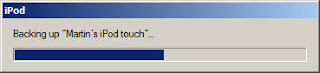
Wednesday, August 13, 2008
Apple iPhone and iPod Touch Backup Times
The backup process on the Apple iPhone and iPod Touch appear to take a very long period of time, sometimes several hours or more. I assume transferring all of the data over USB 2.0 just takes a very long time. I also think if you store a large amount of email messages on your phone that it significantly increases the backup time. When I am in a hurry and can't wait for the backup process, I usually click to cancel the backup so that the synchronization process is triggered. When I get a chance, I will be looking for some other work-arounds here.
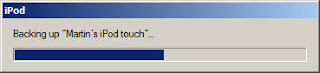
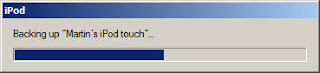
Will the iPhone 2.0.1 fix the White Apple Logo Screen of Death
I will install the Apple iPhone 2.0.1 update and hope it finally resolves the White Apple Logo Screen of Death issues.
With the iPhone 2.0, I was usually able to resolve this by holding [Home] for 10 or more seconds and patiently waiting for my iPhone main menu to reappear.
Here are the previous steps I've used to address the White Apple Logo Screen of Death.
- The the iPhone crashes or freezes and tries to reboot displaying the black screen with the apple logo (iPhone Black Screen of Death)
- A black start screen with the white Apple logo appears then immediately quits.
Here are the steps that I've been using to address these issues.
1. RESET APPLICATION
Press and hold the [Home] button for at least ten seconds, until the application you are using quits.
2. TURN IPHONE OFF
Press and hold the Sleep/Wake button for a few seconds until the red slider appears and then slide the slider. Then press and hold the Sleep/Wake button until the white Apple logo appears.
3. RESET IPHONE
Press and hold the Sleep/Wake button and the Home button until the Apple log appears.
4. REDOCK THE IPHONE
Reattach the phone to iTunes.
5. DELETE IPHONE APPLICATION AND RESYNC
Delete the application from the iPhone by pressing and holding any icon until they start jiggling. Then click X in the top left of the application to delete it.
Resync your iPhone.
6. DELETE THE APPLICATION FROM ITUNES AND RESYNC
Delete the application from the iPhone by pressing and holding any icon until they start jiggling. Then click X in the top left of the application to delete it.
Delete the application from iTunes. (note: if your application is deleted from both iTunes and your iPhone you can still re-download it without paying for it twice.)
Resync your iPhone.
7. Apple iCare or the Apple Store
I noticed that some people have called Apple iCare or setup an appointment at the Apple Store to resolve this. I have not yet used any of those options.
With the iPhone 2.0, I was usually able to resolve this by holding [Home] for 10 or more seconds and patiently waiting for my iPhone main menu to reappear.
Here are the previous steps I've used to address the White Apple Logo Screen of Death.
- The the iPhone crashes or freezes and tries to reboot displaying the black screen with the apple logo (iPhone Black Screen of Death)
- A black start screen with the white Apple logo appears then immediately quits.
Here are the steps that I've been using to address these issues.
1. RESET APPLICATION
Press and hold the [Home] button for at least ten seconds, until the application you are using quits.
2. TURN IPHONE OFF
Press and hold the Sleep/Wake button for a few seconds until the red slider appears and then slide the slider. Then press and hold the Sleep/Wake button until the white Apple logo appears.
3. RESET IPHONE
Press and hold the Sleep/Wake button and the Home button until the Apple log appears.
4. REDOCK THE IPHONE
Reattach the phone to iTunes.
5. DELETE IPHONE APPLICATION AND RESYNC
Delete the application from the iPhone by pressing and holding any icon until they start jiggling. Then click X in the top left of the application to delete it.
Resync your iPhone.
6. DELETE THE APPLICATION FROM ITUNES AND RESYNC
Delete the application from the iPhone by pressing and holding any icon until they start jiggling. Then click X in the top left of the application to delete it.
Delete the application from iTunes. (note: if your application is deleted from both iTunes and your iPhone you can still re-download it without paying for it twice.)
Resync your iPhone.
7. Apple iCare or the Apple Store
I noticed that some people have called Apple iCare or setup an appointment at the Apple Store to resolve this. I have not yet used any of those options.
Subscribe to:
Comments (Atom)




